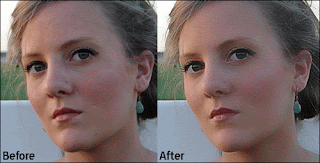
မိမိျပဳလုပ္လိုေသာ ဓာတ္ပံု(အလွပံု)ကို open လုပ္ပါ။ ပုံဆုိဒ္ ခပ္ႀကီးႀကီးမ်ားႏွင့္ ျပဳလုပ္ပါက ပိုမို အဆင္ေျပပါလိမ့္မယ္။
1. Zoom ကို 100% ထားပါ။ ဓာတ္ပံု Layer ကို select ေပးၿပီး duplicate (ctrl+J) ႏွစ္ခါလုပ္ပါ။ Layer Panel တြင္ original layer အပါအ၀င္ layer သံုးခုကို ျမင္ေတြ႔ရပါလိမ့္မယ္။မွတ္ခ်က္။ ။Radius တန္ဖိုးမ်ားသည္ မိမိျပဳျပင္သည့္ ပံုအေနအထားေပၚမူတည္ၿပီး အေျပာင္းအလဲလုပ္ကာ ကစားေပးႏုိင္ပါသည္။
2. အေပၚဆံုး layer ကို select ေပးပါ။ Filter menu > other > High Pass ကို ေရြးပါ။ Radius ကို 3 သတ္မွတ္ပါ။ Top Layer ရဲ႕ blending mode ကို Hard Light ေရြးေပးပါ။ (High Pass ႏွင့္ Hard Light အသံုးျပဳရျခင္းမွာ ပံုထဲမွ color မ်ားကို ပိုမိုထင္ရွားလာေစရန္ျဖစ္ပါတယ္။ ဥပမာ ... ဆံပင္မ်ား၊ မ်က္ေတာင္ေမႊးမ်ား)
3. အလယ္ Layer (ဒုတိယ layer) ကိုေရြးပါ။ Filter > Blur > Surface Blur ေရြးပါ။ Radius > 10 ႏွင့္ Treshold > 25 သတ္မွတ္ပါ။ ထို႔ေနာက္ opacity ကို 80 to 90 အတြင္း သတ္မွတ္ပါ။
က်န္းမာေပ်ာ္ရႊင္ပါေစ :)
Credit : FreeOnline Classes


hm,thanks for sharing.
ReplyDeletei dun hav photoshop yet.
i will try it out when i can hold of the software!nvdless,thanks :D
This comment has been removed by the author.
ReplyDelete္bro, thx for ur comment. why don't u try utorrent to downlaod photoshop. I got the photoshop via torrent download :P hehe
ReplyDeleteem..arr.me not bro!!!
ReplyDeletetwar par p shin :(
actuali i wana download too,but my connection speed too slow and i got a "sick"at home!!!
so till i can get a better connection and a better pc..
thanks for the link thou!! :D
sorry sis. i thought ur digolar (tza) from sg. don't mind :D
ReplyDelete